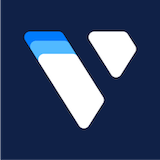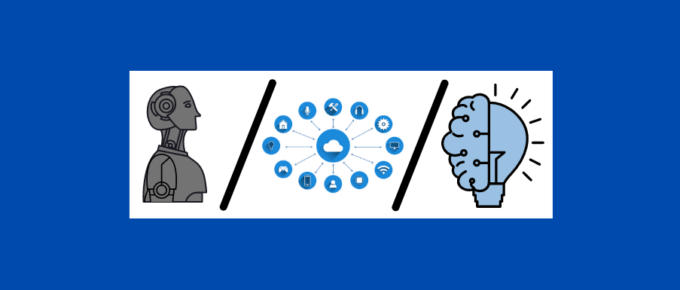
iOS 15 Draining Battery? Here Are Some Pin-Point Ways to Fix That!

This is a comprehensive list of fixes and applications to monitor and prevent iOS 15 from draining the battery.
Battery drain is nothing new with iOS. Even Apple was caught doing it intentionally. So if you’re struggling to keep your iPhone alive, stay put. There are many like you in search of solutions.
And that ends here.
iOS 15 Draining Battery Tips
This is an ultimate compilation of tips and tricks to avoid that annoying battery drain, especially after the update to iOS 15. In addition, we will list some applications that can help in battery monitoring.
Without any wait, let’s start with the first:
Uninstall Unnecessary Apps
This seems pretty generic. But we download applications over time and forget to uninstall a few that end up serving their purpose. This increases redundant applications.
And with that starts useless tracking, push notifications, background usage, and subsequently a phone that quite often gets dead sooner than it should.
Limit Background App Refresh
Well, with non-essential apps out of the picture, it’s time to control what we have left. Head over to the Settings > General > Background App Refresh.
Turn off the toggle for the applications that you don’t need to run constantly in the background. For instance, you can spare WhatApp, or Email, which needs to check for new messages/mails.
But, anything like Spotify or Netflix shouldn’t be allowed to auto-refresh.
Stop Pointless Notifications
This is again about applications. You can save your iOS 15 draining battery issues to a great extent if you can stop non-essential notifications.
They not only crowd your notification panel and cause distractions but drain your iPhone’s battery with every pop-up. Each screen light-up coupled with the notification bell takes away a bit from your already dying smartphone battery.
Regulate Location Sharing
Don’t let every app track you all the time! That’s not only a privacy concern but a battery killer too. Navigate to Settings > Privacy > Location Services, and turn location sharing off for select apps.
You can either switch to While Using for applications like Google Maps or select Never for anything like Canva.
Generally, you should switch to While Using for every application.
Turn-off Analytics
Head over to Settings > Privacy > Analytics. Toggle off Share iPhone & Watch Analytics. This will cut down the background consumption and improve the overall device privacy.
Use Dark Mode
It’s not just to solve the iOS 15 battery issue. This will work with any smartphone.
And the difference would be significant if you have a phone with AMOLED/OLED displays. Because those displays light up only specific pixels currently under use, a dark mode will keep others sleeping, saving the battery.
But even in other display technologies, it should make a difference.
Low Power Mode
Low Power Mode is another feature that can help solve the iOS 15 battery issue. You can find that in Settings > Battery. One can also add that in the Control Center to simplify the process.
This mode will cut down the battery-hungry background activities like mail fetch, auto-downloads, auto-lock, 5G, iCloud photos, etc. And this mode will turn off when your phone receives a full charge. So, you need to turn it on every time manually.
Reduce Motion
Animations and effects are well-known battery hogs. Head over to Settings > Accessibility and toggle on Reduce Motion.

This will disable some of the app animation, parallax, and screen effects like zoom and slide. Notably, this won’t affect your day-to-day work in any way.
Optimize Safari
Another thing to fix the iOS 15 draining battery is to tweak your web browser settings.
The first thing you can do is to set auto-close tabs after a day, week, or month. This will give a neat browsing experience and save some battery.
In addition, you can do away with your video previews. Navigate to Settings > Accessibility > Motion, and toggle off Auto-Play Video Previews.
Here are some applications that can assist in battery monitoring and optimization.
Battery Life
Battery Life is a free battery drain analysis tool that tells you about the activities that drain your battery.

It gives you insights into connected accessories such as Apple Watch as well.
This also mentions battery status. So, you’ll know if it is time to replace your gadget’s battery.

One user reportedly used this to check the battery status of the replacement phone sent by the carrier. This app indicated the battery’s poor health status, thereby saving the user and getting a genuine replacement.
Battery HD+
Battery HD+ is important in telling you the estimated time remaining for activities like playing music, streaming video, web-browsing, standby, etc.

You can also set alarms for minimum and maximum battery percentages referring to discharging and charging, respectively.
This application recommends that new device holders run and share calibration results to make the estimates more accurate.
Conclusion
While there can be many other tips to improve the iOS 15 draining battery, their crux would be to turn off or limit the automation.
For instance, it could be a significant battery boost if you can live without Siri or disable Hey Siri. Because all automatic functions standby (thereby consuming battery) until their launch. Similarly, you can also turn off Significant Locations (Location Services > System > Services) to save some juice.
While battery drain is annoying, data loss is more dangerous and problematic. So, check out some tools to recover data on your iOS.
More great readings on Smart Things
-
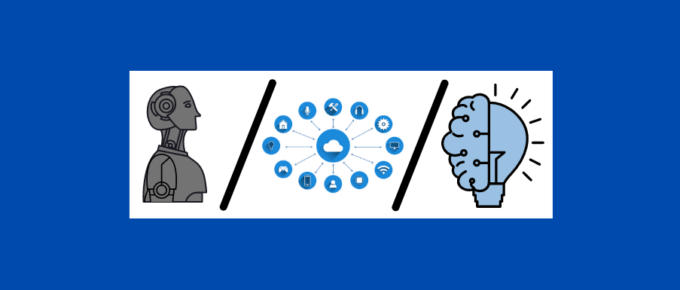 Robots, IoT, and Artificial Intelligence are Leading Digital TransformationAmrita Pathak on April 27, 2022
Robots, IoT, and Artificial Intelligence are Leading Digital TransformationAmrita Pathak on April 27, 2022 -
 Best Sleep and Meditation Apps to Use in 2022Dhruv Parmar on April 27, 2022
Best Sleep and Meditation Apps to Use in 2022Dhruv Parmar on April 27, 2022 -
 These Android Launchers Will Transform your Android PhonePriya Ahluwalia on April 27, 2022
These Android Launchers Will Transform your Android PhonePriya Ahluwalia on April 27, 2022 -
 2 Best Samsung FRP Bypass Tools to TryAdnan Rehan on April 27, 2022
2 Best Samsung FRP Bypass Tools to TryAdnan Rehan on April 27, 2022 -
 13 Best Under-Desk Bikes for Your Home Office, To Be HealthyTanish Chowdhary on April 27, 2022
13 Best Under-Desk Bikes for Your Home Office, To Be HealthyTanish Chowdhary on April 27, 2022 -
 8 Tools to Convert Your Webcam Into a Security CameraTaiba Hasan on April 21, 2022
8 Tools to Convert Your Webcam Into a Security CameraTaiba Hasan on April 21, 2022