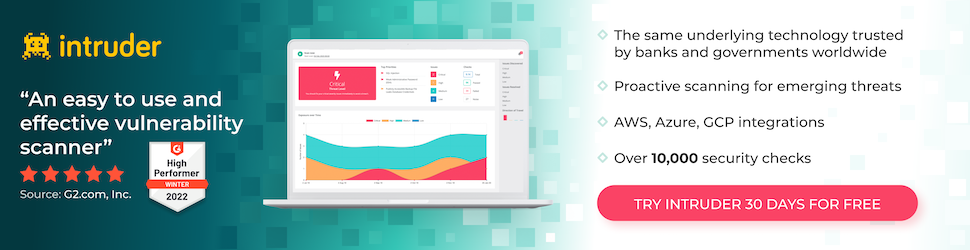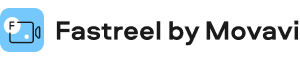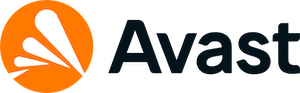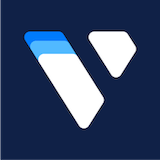How to Find IP Address of Your Router on Windows, Linux, Android, Etc.

You’ll need to find the IP address of your router for administrator controls over your broadband connection. Let’s see how to do it.
The router access page gives you the flexibility to use your connection as per your preference.
I personally use it for choosing between the 2.5Ghz and 5Ghz WiFi bands. But you can also limit your WiFi users, see the data consumed, enforce parental control, check IP addresses of connected devices, and do much more based on your internet router.
But we won’t do all that in this article because that’s again router specific.
Find the IP Address of Your Router
Instead, this tutorial is about finding your router’s IP address on Windows, Linux, Android, and Chrome OS flex.
Chrome OS flex is a stripped-down version of Chrome OS that you can install on your old Windows or Macbooks. It’s aimed to bring old and sluggish hardware back to life. Check out our Chrome OS flex installation guide for a quick go-through to set it up on a Windows PC.
The process of finding the router’s IP address is almost the same and generally ends up in a few clicks, no matter the platform.
Let’s get started.
Windows
Windows has multiple ways to do this. We will see it with the command prompt and the network settings area. Arguably, the quickest method is to find the IP address using the command prompt.
And it would help to know that Windows designates the router as Default Gateway.
The first step is to press Windows+R (Run) and type cmd in the Open bar, and hit enter:

Subsequently, type ipconfig and press enter:
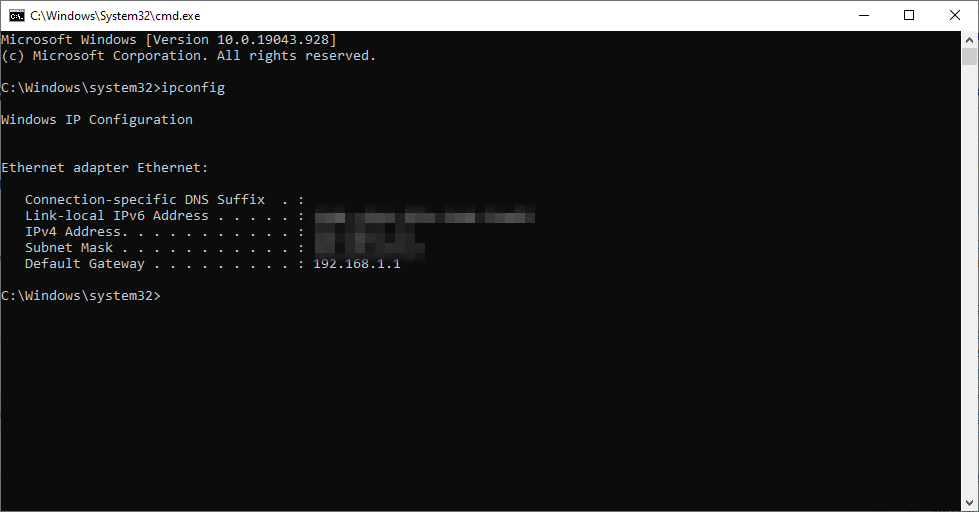
The IP address given against the Default Gateway is the one we were trying to find. For instance, mine is 192.168.1.1., as shown in the image.
Now let’s try finding this from the network section.
While there are many options to enter the network settings, we will stick to the shortest.
Enter ncpa.cpl in the Run to directly navigate to Network Connections:

Double click the connection name (ex., Ethernet) to access related settings. Finally, click on Details, and locate the Default Gateway.

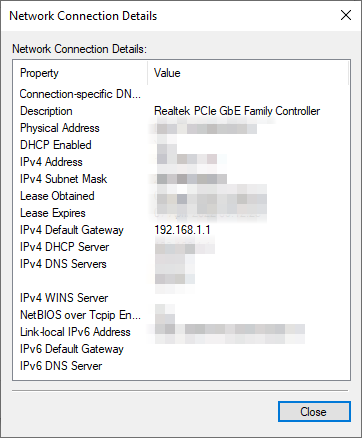
Linux
One of the techniques for the Linux people is to have the router’s IP from the terminal.
Open the terminal, type ip r, and hit enter to find the default IP address:
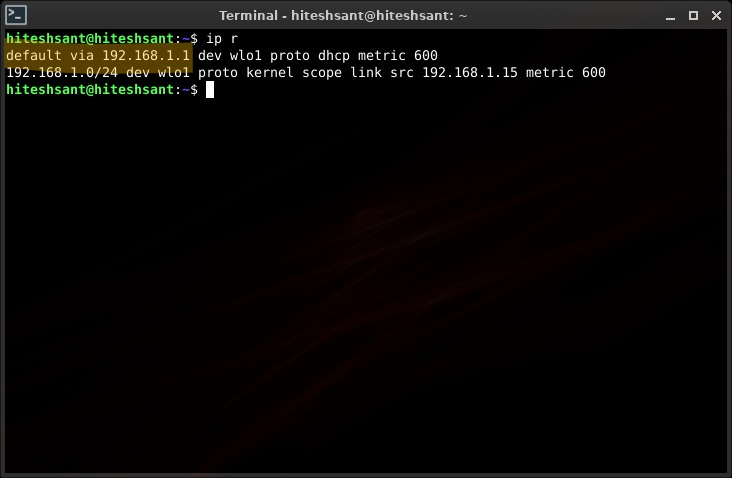
Although I’m using the latest version of Peppermint Linux (Debian-based), this should work for most Linux distros.
Android
Looking up your router’s IP address on Android is a three-step process. The first one is to navigate to the WiFi settings. You can do this from the notification panel by long-pressing the name of your WiFi network. Or, you can enter into Settings > Network & internet > Wi-Fi.
Afterward, tap the Gear icon (⚙️).

Subsequently, open the Advanced panel, and scroll down to the Gateway to find out the router’s IP address.

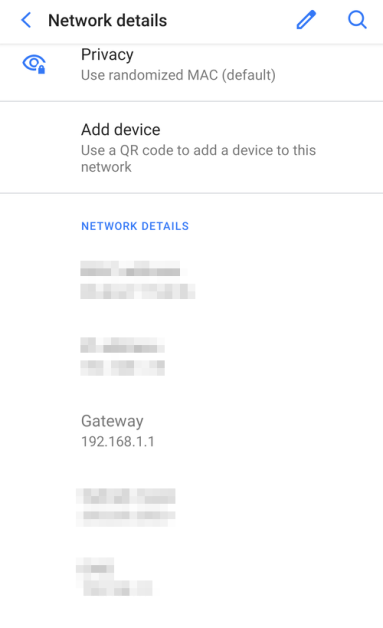
However, these steps depend on the Android type you may have. For instance, the preceding steps are valid for stock Android version 10.0.
But a Samsung Android 11.0 user will have to go through this to find the IP address of the WiFi router:

Here, the IP address is in the URL bar, redirecting to the router’s setup page. Conclusively, this might be slightly different based on which Android device you have.
Chrome OS Flex
Chrome OS and its Flex cousin have many similarities with the Android ecosystem due to the same parent company, Google.
Notably, this process was done on Chrome OS Flex, but it should be the same on any Chromebook.
Start with locating the clock on the bottom right of the taskbar.
In addition to the clock, you’ll also see the network icon and the battery symbol in your Chromebook or with the Chrome OS Flex installed on your device, like this:


Then tap on it to open the desktop settings area. Here click on the connected network (ex., Ethernet). Again, click on the same on the next screen.
Finally, you land on the main settings. Click on the Network, and the router’s IP address will be listed under the Gateway.

Conclusion
This was a short guide to finding your router’s IP address on multiple devices.
On a relevant note, check out our curated list of the best WiFi routers for your home and office.
More great readings on Sysadmin
-
 9 Best Linux Desktop Environments to Use in 2022Ashlin Jenifa on April 27, 2022
9 Best Linux Desktop Environments to Use in 2022Ashlin Jenifa on April 27, 2022 -
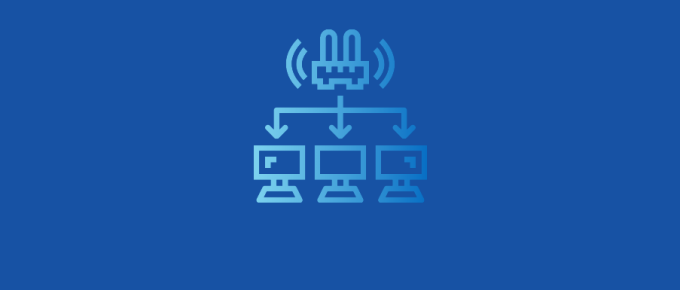 8 Wake-On-LAN Tools to Remotely Power Up PCsNeha Kaushik on April 23, 2022
8 Wake-On-LAN Tools to Remotely Power Up PCsNeha Kaushik on April 23, 2022 -
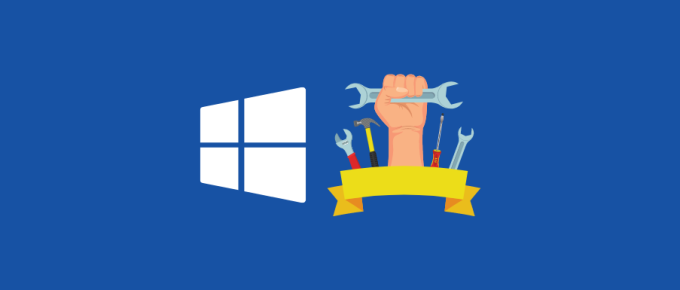 5 Windows Utilities to Know as Power User or SysadminHitesh Sant on April 20, 2022
5 Windows Utilities to Know as Power User or SysadminHitesh Sant on April 20, 2022 -
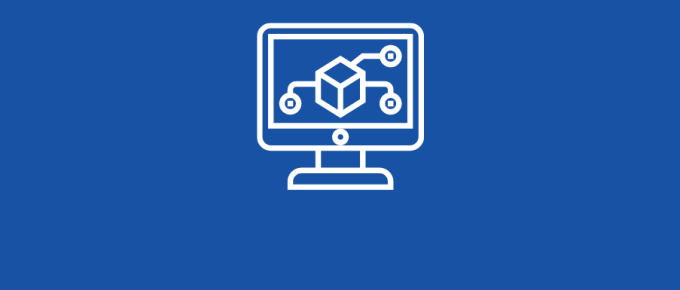 5 Full Packet Capture and Analysis Tools for Small to Big NetworkAshlin Jenifa on April 19, 2022
5 Full Packet Capture and Analysis Tools for Small to Big NetworkAshlin Jenifa on April 19, 2022 -
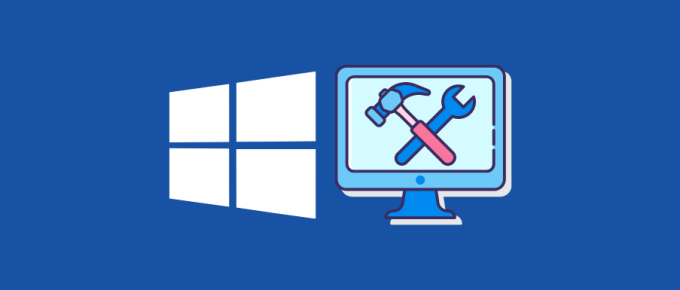 How to Fix ‘Display Driver nvlddmkm Stopped Responding’ on Windows 10/11Hitesh Sant on April 11, 2022
How to Fix ‘Display Driver nvlddmkm Stopped Responding’ on Windows 10/11Hitesh Sant on April 11, 2022 -
 Recover Deleted Files From Recycle Bin After Emptying on Windows and MacHitesh Sant on April 10, 2022
Recover Deleted Files From Recycle Bin After Emptying on Windows and MacHitesh Sant on April 10, 2022